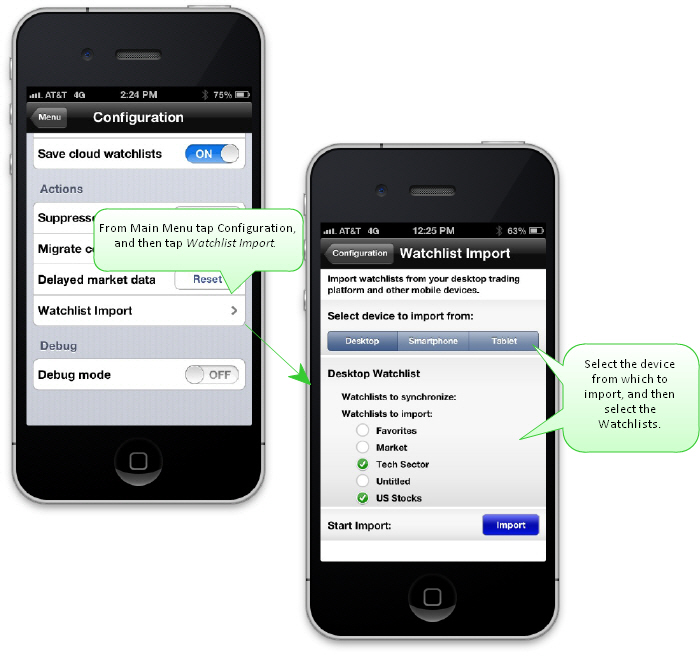
Import and synchronize watchlists that you created and saved to the cloud in IB TWS.
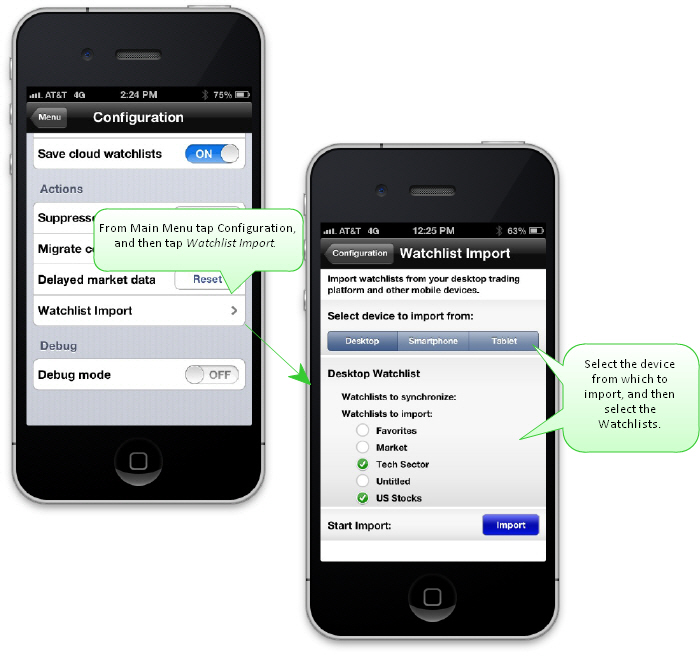
To import Watchlists
1. From the Main Menu select Configuration.
2. Tap Watchlist Import.
3. From the Import screen, select the device or devices from which you want to import Watchlists.
4. From the import list, select the Watchlists to import.
Note: If you have previously imported Watchlists, any changed lists will appear in the "Watchlists to synchronize" list. Select any lists you want to synchronize (update).
5. Click the blue Import button.
The Configuration page also includes an entry Save cloud watchlists. When this is enabled, changes or additions you make to your Watchlists on this device will be saved to the cloud. Watchlists will be saved in the background throughout your IB TWS session; we have allowed you to disable this functionality to avoid roaming charges during those times that you are outside of your mobile network.